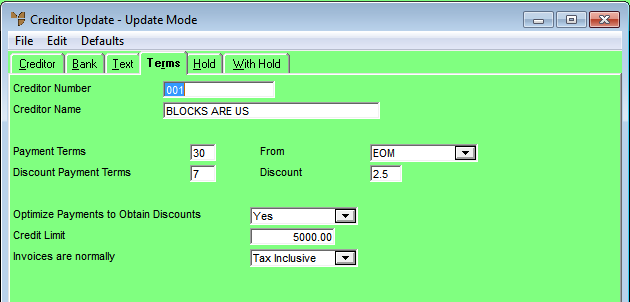
You need to enter trading terms for your creditors.
Refer to "Adding a New Creditor" or "Updating a Creditor".
Micronet displays the Creditor Updatescreen – Terms tab.
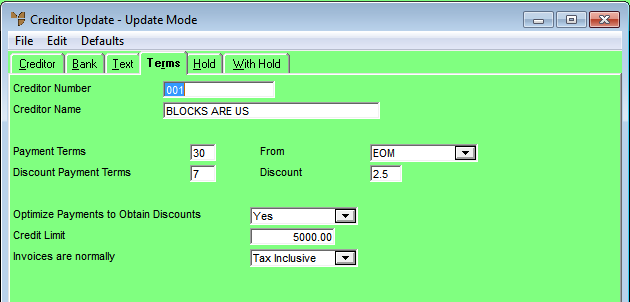
|
|
Field |
Value |
|
|
Payment Terms |
Enter the invoice payment terms for this creditor in days, e.g. 30. Micronet calculates due dates for payment of invoices from the number of days entered. |
|
|
From |
Select whether the payment terms apply from either Invoice (date) or EOM (end of month). |
|
|
Discount Payment Terms |
Enter the time (in days) for which the creditor will receive the prompt payment discount specified in the next field, e.g. 14. |
|
|
Discount |
Enter any discount percentage awarded for prompt payments, e.g. 2.5. |
|
|
Optimize Payments to Obtain Discounts |
Select Yes if you want the Payments Analysis Due Report to show creditor invoices that are due for payment within the discount terms defined above. Select No if you don’t. |
|
|
Credit Limit |
Enter your company’s allowable credit limit with this creditor. Micronet will display a warning if invoices are added above this credit limit. |
|
|
Invoices are normally |
Select whether invoices for this creditor are normally:
|
For more information, refer to "Creditor Update Screen - Menu Options".